During the CALSoft 6 installation, the "Destination Folder" is displayed. This is where the software will be installed. The default is C:\Users\[user name]\AppData\Roaming\TCAL\CALSoft6 . See example below....
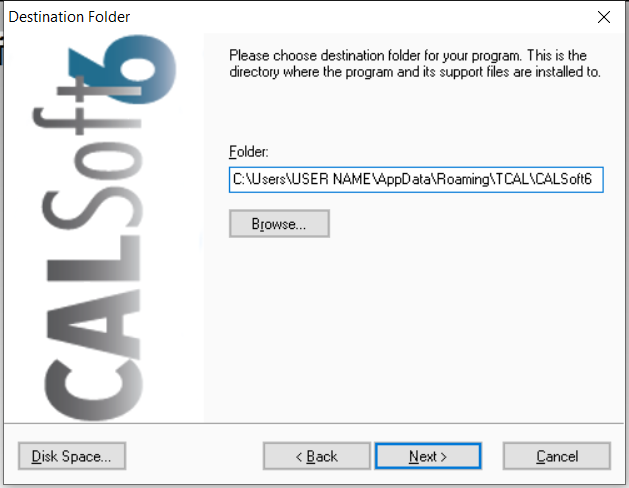
We strongly recommend that you use the default location to install CALSoft 6.
However, you are allowed the option to select a different location to install CALSoft 6 (click the BROWSE button and find a new location). If you chose to install CALSoft 6 into a location different from the default location (such as C:\program files\ ... or... C:\program files (x86)\ ... or... directly on the C:\ drive), each user on the computer must have full security privileges to the folder where you install CALSoft. If not, the user will get several errors when saving files (during data collection and when collecting calibration files).
Follow these steps to grant the user full security privledges to the folder where CALSoft is installed:
1. Find the folder where you installed CALSoft 6 using Windows explorer. Right right-click on the folder and select Properties..... .
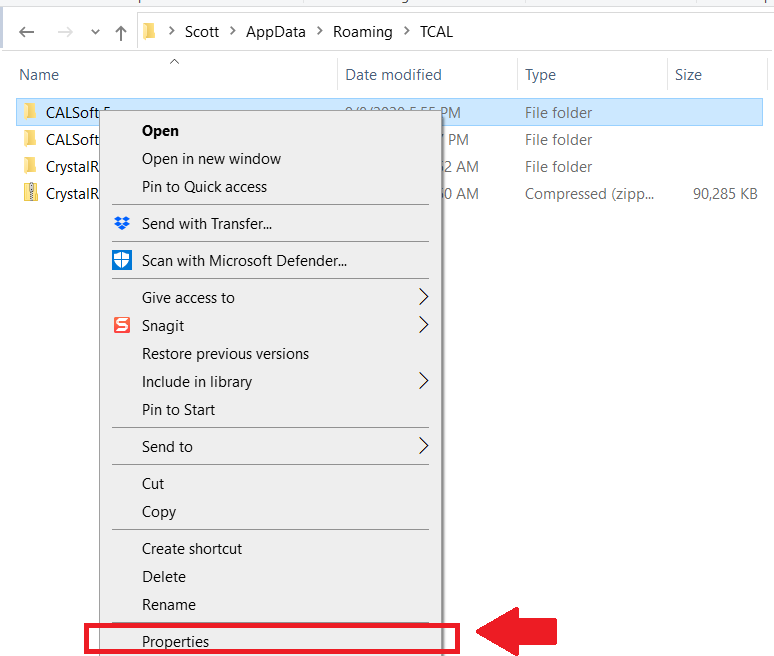
2. When the PROPERTIES screen is displayed, select the Security Tab.....
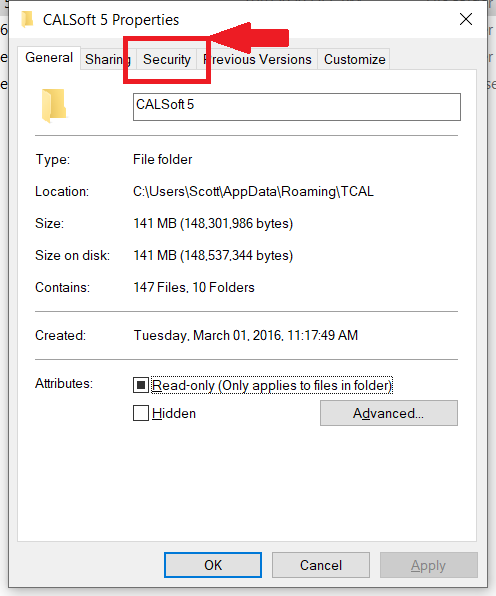
3. Chose Edit to change permissions for the user....

4. For Each User, give the Permissions for FULL CONTROL by checking "ALLOW" next to FULL CONTROL. Do this for each user. Then select Apply.
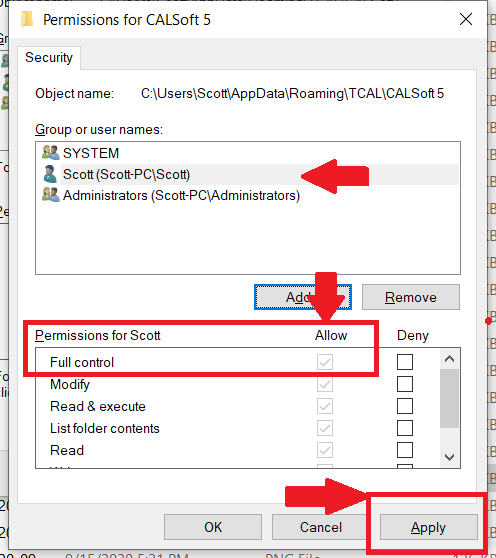
This will make sure that each user on the computer has the appropriate security permissions to the folder where CALSoft is installed, and will prevent the user from getting errors.
NOTE: There is no need to make this change to user permissions when you choose the DEFAULT LOCATION to install CALSoft (C:\Users\[user name]\AppData\Roaming\TCAL\CALSoft6).